How to remove Microsoft Edge from Windows 10
How to remove Microsoft Edge from Windows 10
- How to uninstall Microsoft Edge (Chromium) using Settings
- Open Settings.
- Click on Apps.
- Click on Apps & features.
- Select the Microsoft Edge item.
- Click the Uninstall button.
- Click the Uninstall button again.
- (Optional) Select the Also clear your browsing data option.
- How to uninstall Microsoft Edge (Chromium) using Command Prompt
- Open Start.
- Search for Command Prompt, right-click the top result, and select the Run as administrator option.
- Type the following path to access the Installer folder and press Enter:
cd %PROGRAMFILES(X86)%\Microsoft\Edge\Application\8*\Installer
Quick note: On Windows 10, the "Installer" folder resides inside another folder named after the version number of the browser currently installed on your device; as a result, the name may change as new updates roll out. So, in the path, we're using the number "8" with a wildcard "*" to access the folder no matter the 8x.x.xxx.xx version you have installed. However, once the browser reaches version 9x.x.xxx.x, you'll need to update the path to 9 with the wildcard.
Type the following command to remove Microsoft Edge and press Enter:
setup --uninstall --force-uninstall --system-level
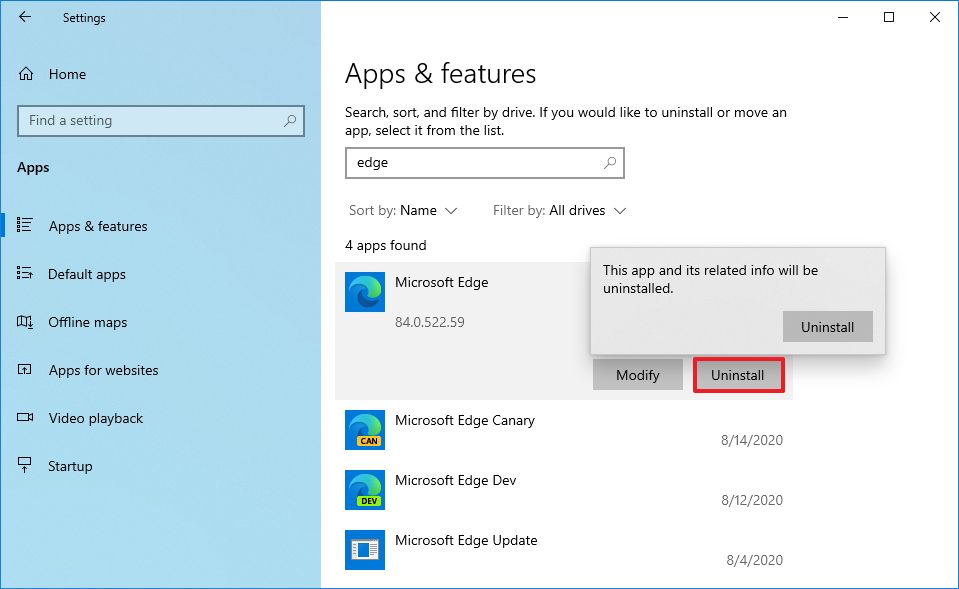


Comments
Post a Comment