Remove temporary and unimportant files
How to delete temporary and redundant files in the Windows system temp, cache and update files to save space.
Some files are stored by applications and programs installed on your computer, also updates that are made automatically for Windows or programs. Update files are stored on your computer and after the update is completed, these files are files that are completely useless, also temporary files that are Storing them while browsing the Internet, which increases in size with the passage of days and becomes most of them without use, because these files speed up the download of the site when you visit it again, and there are many sites that are only visited once.
Windows update files are large in size and usually the files are not cleaned automatically, which leads to their accumulation and consumption of a large amount of space without the need for it, as updates have been installed and completed so we will discuss in today's article the different methods of wiping all files redundant in Windows as well as files The temporary, which can provide a good volume of space by removing it.
We will first explain the methods of wiping files on Windows 10, as Windows 10 provides an easier interface and more advantages, including special features for cleaning unnecessary files, and I always recommend updating your system to this version because it has become the most stable version now, then we will explain the methods that can be used in Windows 7, 8 and also Windows 10 .
Remove temporary and unnecessary files from Windows 10.
- Open the settings for Windows 10 setting via the Start menu or by pressing the Windows flag button + i together.
- Select system or system from the settings.
- From the side menu select Storage.
- Some graphics will appear showing the space usage of your hard disk or the disk on which the system is installed.
- Click on temporary files.
- Now select the files that you want to erase, but, be mindful of the Download folder, when selecting it, the files that were uploaded to the Downloads folder will be erased.
- Make sure to choose the previous Windows update files, as these files often constitute a large size.
- The size of the files will appear according to the options you make.
- Click Remove Files to remove the files from your Windows.
- The previous steps are shown in the following picture in detail.
Now choose the partitions that you want to clean, you can choose most of the sections, but do not choose the downloads file if it has important files. |
Clean up temporary and redundant files for Windows 7 and 8.
To remove unnecessary files on Windows and save some space, follow these steps.
If your hard drive is a single partition, right click on the disk that contains the full hard disk space, and if your hard drive is partitioned, click on the disk that contains the Windows system, right click.
- Right click on the section and select properties.
- Click Disk cleanup to clean the redundant files.
- Choose the files you want to clean and do not choose the Downloads folder if it contains important files that you downloaded.
- Click on Clean Up system files to clean files.
- After finishing press ok to lock the window.
- All the previous steps are shown in the following image, click on the image to enlarge it.
The partitions that you chose in Step 3 will be wiped and cleaned, and now let's explain another way to clean some unimportant files on Windows.
- Type in the Windows search on the Start menu or press the Windows Sign + R button to open it directly.
- In the Run window, type the following folder names.
- First, type Temp and press Enter to open the folder.
- Select all files in the folder and delete them, and if there is a mistake in deleting some files, press Skip to exclude files that cannot be deleted.
- You also cleaned the first file and the previous steps are shown in the following pictures.



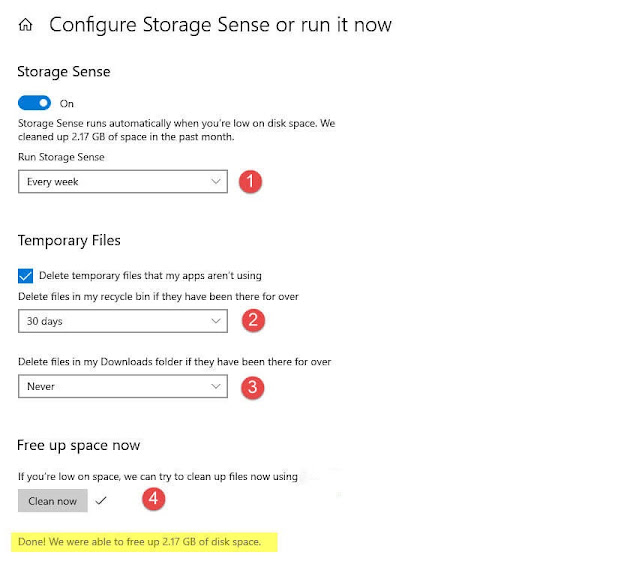



Comments
Post a Comment